1.6. I can use SMS to send and receive messages through my phone
What are SMS and MMS and How do They Differ?
There are so many different ways to send text messages today that regardless of whether you use an iPhone or an Android, you’ve probably used multiple texting applications. You’ve also probably heard of different acronyms like SMS and MMS and come across popular mobile text messaging apps like iMessage, WhatsApp, and WeChat. We discuss what each of these terms means and the differences in the technologies powering them.
Send & receive text messages in Messages
You can send and receive text messages with friends and contacts on Messages.
Start a conversation
- Open the Messages app
.
- Tap Compose
.
- In "To," enter the names, phone numbers, or email addresses that you'd like to message. You can also pick from your top contacts or your whole contact list.
Send a message
- Tap the message box.
- Enter your message. If you'd like to save it as a draft and go back, tap Back
.
- When you’re done, tap Send
.
Tip: Learn how to share contacts in your messages.
Forward a message
After you open a conversation, you can send it to a new contact at any time.
- Open the Messages app
.
- Open a chat.
- Tap and hold a message.
- Tap More
Forward.
- Choose your contact.
- Tap Send
.
Read text messages
To read a message that you just got, swipe down from the top of your screen and tap New Message .
You can also open any conversation in Messages to read it again.
- Mark all messages as read: Tap More
Mark all as read.
- Play a video or recording: Tap a conversation. Next to the video or recording, tap Play
.
- Call someone: Tap a conversation. In the top-right, tap Call
.
- Read archived messages: From your list of conversations, tap More
Archived.
Send and receive text messages on iPhone
Use the Messaging application ![]() to send and receive text messages, photos, videos, and audio messages. You can also personalize your messages with animation effects, emoji stickers, iMessage apps, and more.
to send and receive text messages, photos, videos, and audio messages. You can also personalize your messages with animation effects, emoji stickers, iMessage apps, and more.
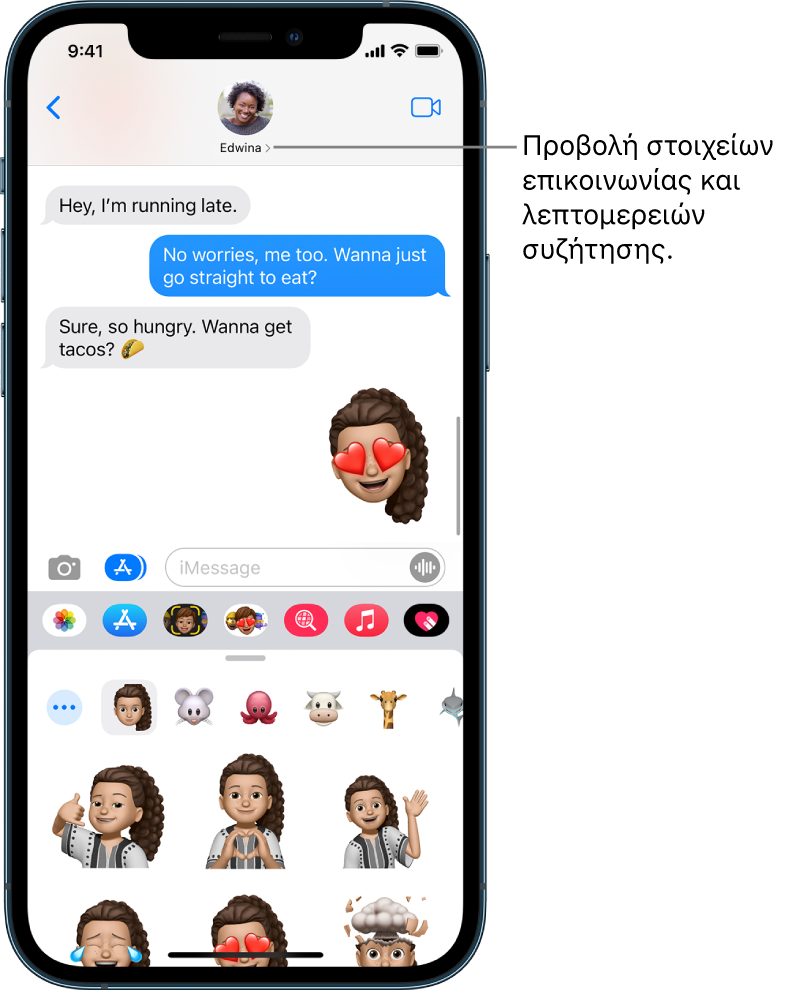
WARNING: For important information on avoiding distractions while driving, see Important Safety Information for iPhone .
Send Message
You can send a text message to one or more people.
Tap
 at the top of the screen to start a new message, or tap an existing message.
at the top of the screen to start a new message, or tap an existing message.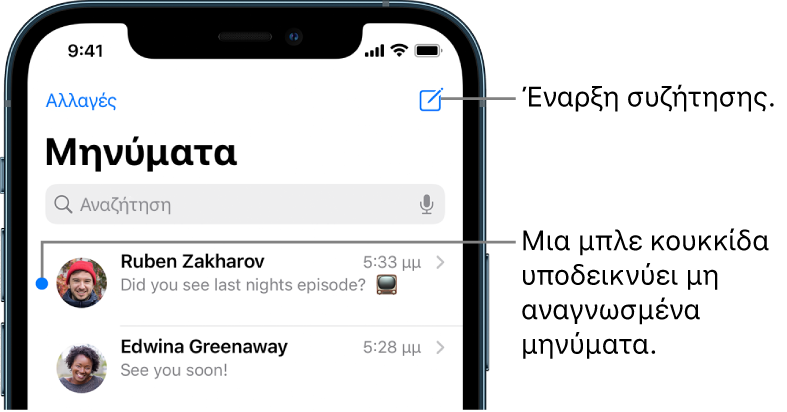
Enter the recipient 's phone number, contact name, or Apple ID . Alternatively, touch it
 and then select contacts.
and then select contacts.On Dual SIM models , if you want to send an SMS / MMS message from a different line, tap the displayed line and then select another line. See also Manage your Dual SIM mobile network applications .
Tap the text field, type your message, and then tap
 to send.
to send.If a message could not be sent, a notification is displayed
 . Touch the notification to try sending the message again.
. Touch the notification to try sending the message again.
Tip: To display the time of sending or receiving a message, drag the message bubble to the left.
To view the conversation details, tap the name or phone number at the top of the screen. You can touch the contact to edit the contact card, share your location, view attachments, opt out of group chat, and more.
To return to the Message list from a conversation, tap ![]() or scroll left.
or scroll left.
Reply to message
Siri: Say something like:
«Send a message to Eliza saying how about tomorrow»
«Read my last message from Bob»
«Reply that's great news»
Tip: When wearing AirPods (2nd generation and later), AirPods Pro or AirPods Max, or other supported headphones, Siri can read your incoming messages, and you can say a reply sent by Siri. See Listening to and replying to messages in the AirPods User Guide.
Alternatively, do the following:
In the Message list, tap the conversation you want to reply to.
To search for contacts and content in conversations, scroll down the Message list and enter what you are looking for in the search field. Alternatively, select from the suggested contacts, links, photos and more.
Touch the text field, and then type your message.
Tip: To replace text with emoji, tap
 or
or  , then tap any highlighted word.
, then tap any highlighted word.Touch
 to send your message.
to send your message.
You can respond quickly to a message with a tap back expression (eg a raised thumb or heart). Double-tap the message bubble you want to reply to, then select a tap back. You can also reply to a specific message in a conversation. See Replying to a specific message in a discussion section.
Share your name and photo
In Messages, you can share your name and photo when you start or reply to a new message. Your photo can be a memoji or a custom image. When you open Messaging for the first time, follow the instructions on your iPhone to select your name and photo.
To change your name, photo, or sharing options, open Messaging, tap ![]() , tap Edit name and photo, and then do any of the following:
, tap Edit name and photo, and then do any of the following:
Change your profile picture: Touch "Edit" and then select a setting.
Change your name : Tap the text fields where your name appears.
Enable or disable sharing : Tap the button next to "Share name and photo" (green indicates it is enabled).
Change how your profile can be viewed : Tap an option in 'Share automatically' ('Name and Photo Sharing' must be enabled).
Your name and photo in Messaging can also be used for your Apple ID and your My Card in Contacts.
Talk pin
You can pin specific conversations to the top of the Message list so that the people you interact with most often always appear first in the list.
Do one of the following:
Swipe right in a conversation and tap
 .
.Touch and hold a conversation, then drag it to the top of the list.
Disconnect chat
You can pin specific conversations from the top of the Message list.
Do one of the following:
Touch and hold a conversation, then drag the message to the bottom of the list.
Touch and hold a conversation, then tap
 .
.
Switch from Messaging chat to FaceTime audio or video call
In a Messaging chat, you can start a FaceTime voice or video call with the person you are chatting with.
In a Messaging discussion, tap
 .
.Touch "FaceTime Audio" or "FaceTime Video".
SMS and MMS: What are the differences and similarities?
SMS stands for Short Message Service. Invented in the 1980s and defined in the 1985 GSM standards, it is one of the oldest texting technologies. It is also the most widespread and frequently used.
MMS stands for Multimedia Messaging Service. It was built using the same technology as SMS to allow SMS users to send multimedia content. It’s most popularly used to send pictures, but can also be used to send audio, phone contacts, and video files.
What are iMessage, WhatsApp, and other OTT applications?
iMessage, Whatsapp, WeChat, Facebook Messenger, and other messaging applications are often referred to as “Over The Top” (OTT) applications. They’re called this because they do not require a cellular network connection, and use IP (internet protocols) instead. To send and receive texts using these apps, your device needs to be connected to the internet, either over WiFi or via a mobile internet connection.
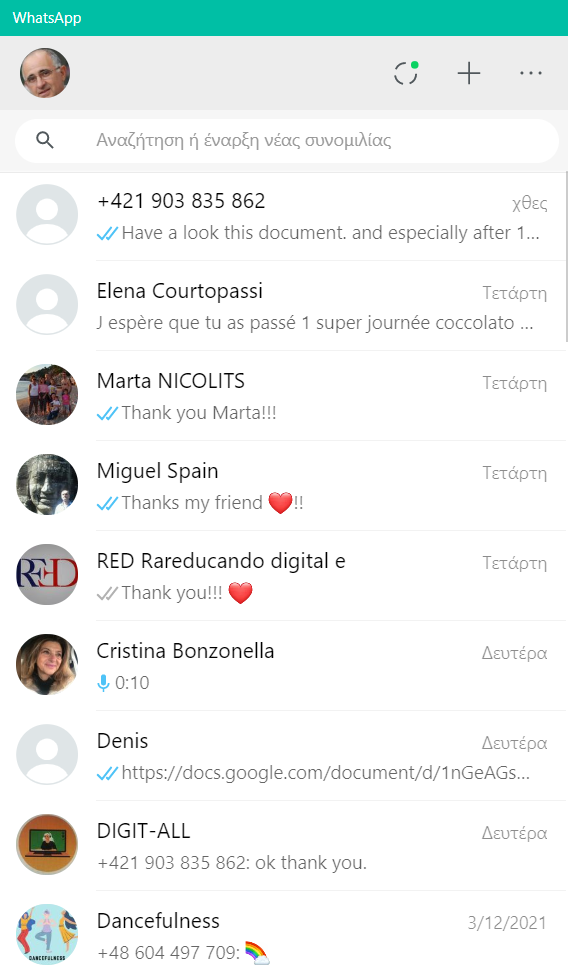
How do iMessage, Whatsapp, and other OTT applications differ from SMS?
Because OTT applications and SMS use completely different protocols to send messages, each has a different platform and network requirements. OTT applications require an internet connection while SMS needs a mobile network connection. And while OTT apps need to be downloaded from iOS or Android app stores, SMS is supported by all modern mobile phones. As a result, each has its own relative advantages and disadvantages.
SMS is a universal technology supported by every single mobile network and device today. All you need to start texting over SMS is another person’s phone number. This makes SMS a popular channel for businesses to communicate with customers because it is more immediate than email and doesn’t require any additional app downloads.
